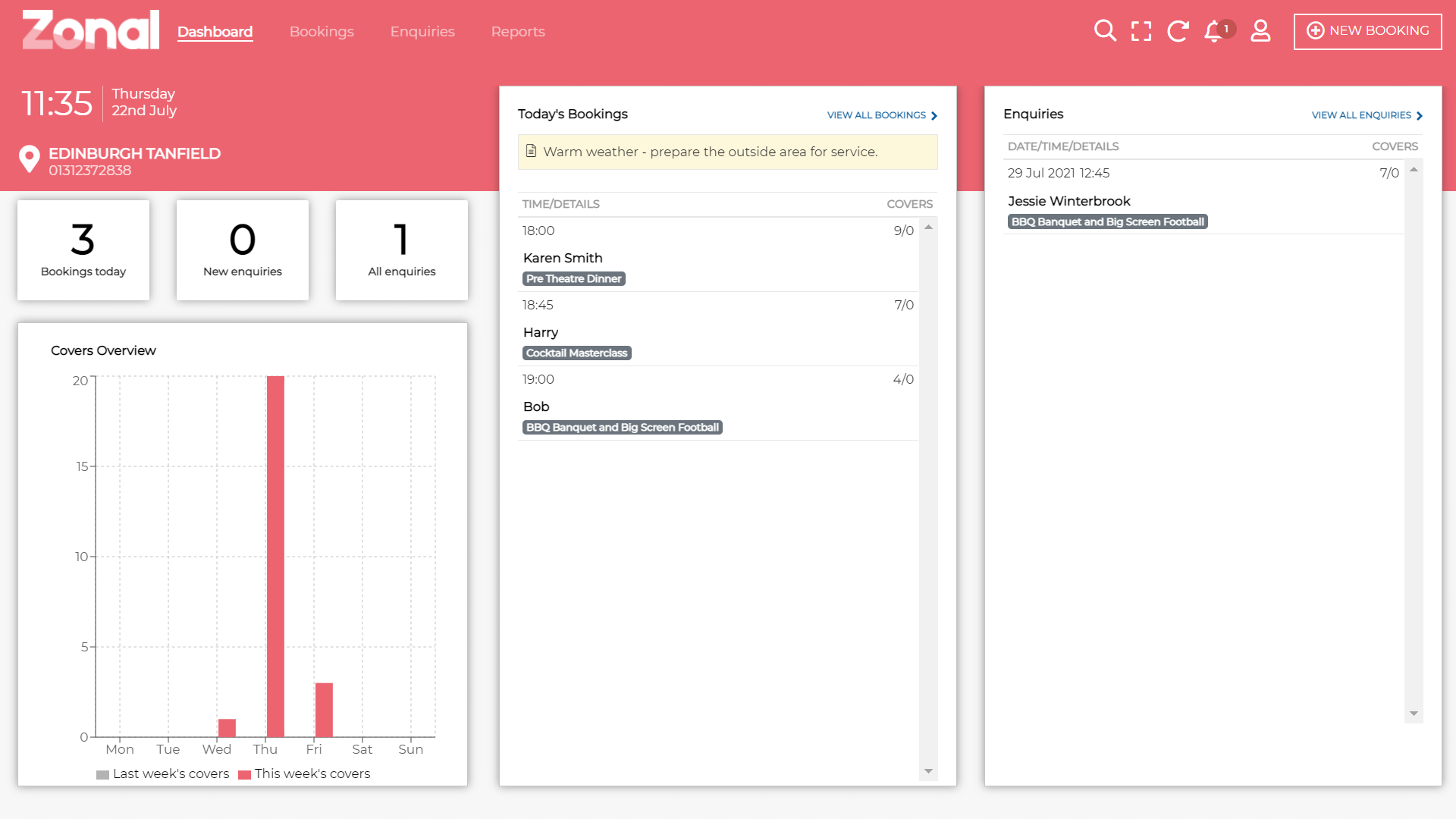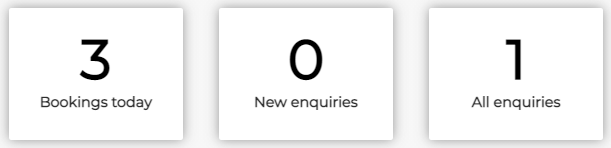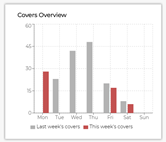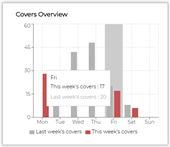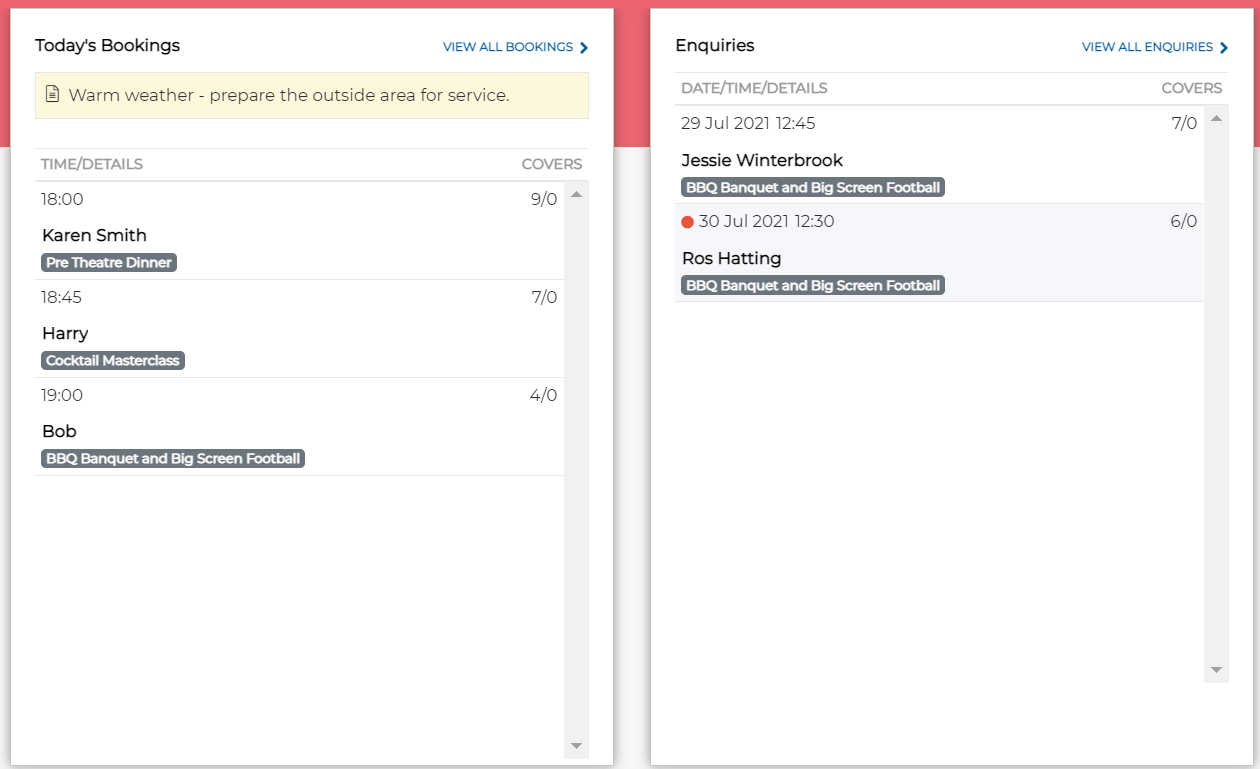The Events Dashboard presents a summary of all bookings and enquiries for your site.
The top coloured banner can be customised for your business with your logo and chosen primary, secondary and text colour.
As a single site user or host, under the time and date, the name and contact number for your site is displayed. This uses the display name for the site as defined in Launchpad. If you want to change the site name and don’t have access to Launchpad, please contact your Zonal Account Representative who can update this for you.
At the top right, the Search, Fullscreen, Refresh, Notifications, User details and New Booking icons are displayed.
| Icon | Function | Description |
|---|---|---|
 |
Search |
Select to search for a booking or enquiry. See the guide to searching |
 |
Enter Full Screen | Select to enter full screen mode within the application. Select again to exit full screen mode |
 |
Refresh | Select to refresh the page. They system refreshes automatically every 30 seconds (the icon is unavailable during the automatic process) |
 |
Notifications | Select to show the 5 most recent notifications. The number of unacknowledged notifications are shown in a red icon badge |
 |
User Details | Select to see the user who is logged in and to logout. |
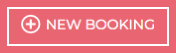 |
New Booking | Select to create a new booking or enquiry. |
On the left the total number of bookings that have been made today is displayed, the number of new enquiries and the total number of enquiries.
The Covers Overview graph shows the number of covers in each day of the week in your chosen colour, along with the previous week’s numbers in grey for comparison.
You can use this comparison to see how your business is performing on a week-by-week basis. If your covers are dropping off, you can investigate ways to reverse the trend, for example by introducing promotions or advertising.
As you hover over the graphs for the individual days, the exact number of covers is displayed in a pop-up.
The Today’s Bookings box displays a list of all upcoming bookings for the current day, showing the time, the name of the occasion, the name of the customer and the number of covers in each booking. Past bookings for today will not show on this list. If a day note has been added for a current day, it is shown at the top.
By selecting the guest’s name on a booking you can view all the booking details.
The Enquiries box displays a list of all enquiries, showing the date, time, the name of the occasion, the name of the customer and the number of covers in each booking.
New enquiries are highlighted in grey with a red spot on the left as shown above. All enquiries are shown in chronological order of arrival and by selecting the guest’s name on an enquiry you can view all the booking details.
If a pre-order has failed to send to the Aztec POS, the booking will be highlighted in yellow and a warning icon is displayed as shown below: